Typing Accented Characters on Windows 10
Posted on Sun 20 June 2021 in Life Hacks
There are words and names that have accents. Sure, you could use alt key codes on Windows, but what if you're on a laptop without a numpad?
Why is this important?
Not only is this good information to have, but by learning and practicing usage of accented letters, you also have the benefit of being respectful of people's names and languages aside from English.
Okay, how do I do this?
Go to Settings and choose Language. Choose Preferred Languages > English (United States) > Options
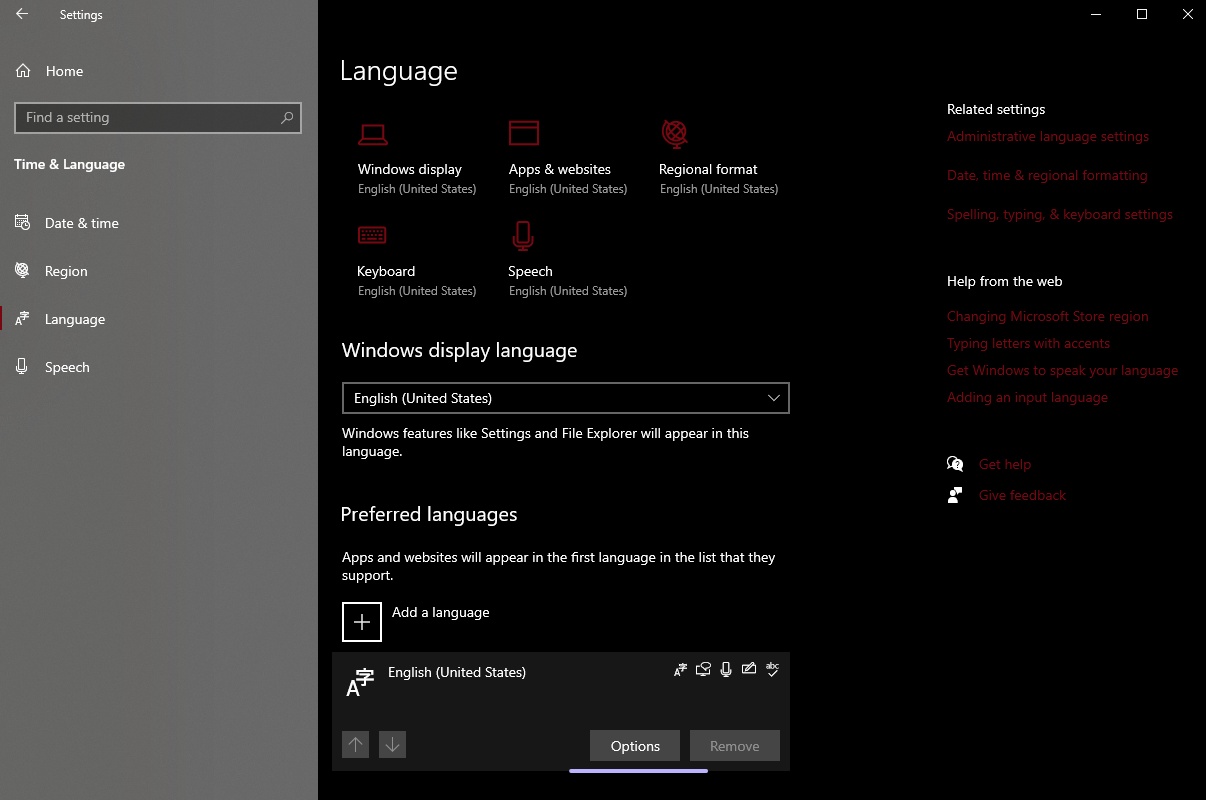
Next, choose "Add a keyboard", and choose "United States - International"
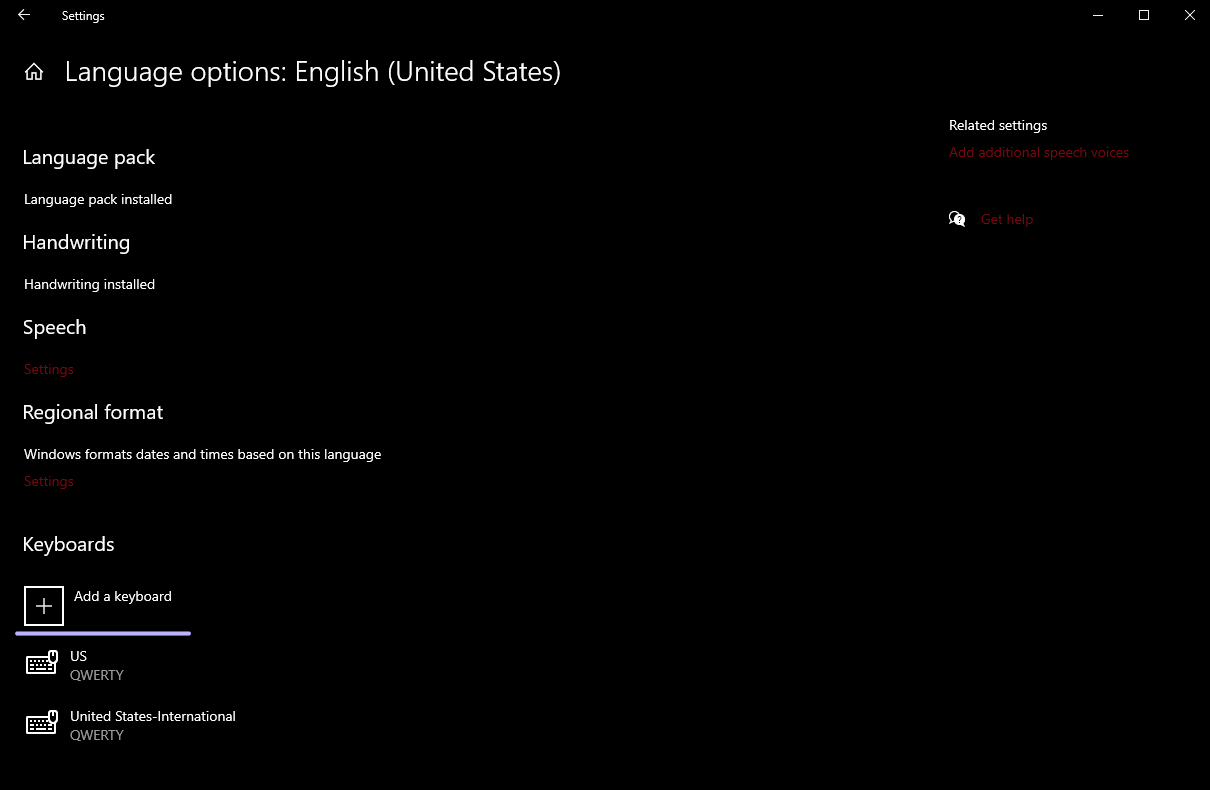
After that, all you need to do is switch between keyboards. Your taskbar should now have a keyboard indicator (it may say "ENG US"). You can use CTRL + Shift to switch between keyboards.
Okay, but how do I use this?
On an international keyboard, if you wanted to do é (ALT + 0233), you could instead use ' + e to make the character. Try it out!
ñ can be a little bit trickier. Since tildes (~) need shift and shift happens to change the capitalization of a given letter, you would have to turn on caps lock to get to the opposite, desired capitalization. Try it out: caps lock, then ~ + n
You may notice that the accent characters may be a little bit difficult to figure out. You're trying to type a tilde by itself, for example. On the international keyboard, you can simply hit the space bar to make sure that the accent character does not try to accentuate the next character.
Check out the following guides for more details